A little intro on behalf of our Jefe de Los Locos…
Well good news and bad news, folks:
True Maverick that he is — ever pushing the limits of possibility — our Jefe de los Locos Andrew Way decided to try a little off-road motorcycle ballet last week.
For the record, the trails did NOT win. But Andrew did donate a few broken collar and finger bones to the art.
Luckily for us, right before he lost his typing ability, Andrew sent me some killer (ha, get it? Killer?) tips to share with you guys this month. So while Andrew makes friends with his pain-killer IV drip, please enjoy these 3 Killer iPhone Tips You Never Knew You Needed So Much. Andrew would have written the intro himself… but it seems “slur” is the one language Siri hasn’t yet mastered. 😉 —Aydika
3 Killer iPhone Tips You Never Knew You Needed So Much
Compliments of Andrew Way, Jefe de los Locos & Maverick Motorcycle Ballerina

#1: Improve Your Battery Life
- Disable Bluetooth — (Settings > General > Bluetooth > “Off”)
- Turn off specific App notifications in the Notification Center — (Settings > Notifications > “Off” for any unneeded apps)
- Disable Ping (Settings > General > Restrictions > Enable Restrictions > Ping > “Off”)
- Disable Time Zone Adjustment (Settings > Location Services > System Services > Set Time Zone to “Off”)
- Disable iCloud (Settings > General > iCloud > “Off” for any unneeded features)
- Disable Location Services (Settings > Location Services> “Off” for any unneeded features)
- Disable Diagnostic and Usage Reports (Settings > General > About > Diagnostic & Usage > “Don’t Send”)
- Close Applications you aren’t using… this one’s AWESOME!
Double-click the home button to bring up the opened application lower bar. (You will see ALL applications you’ve ever opened are probably still open!) Press and hold an application icon to generate the “minus bar” (you’ll see it wiggle). Now you can close any/all applications you aren’t using.
#2: Stop the Incessant Wi-Fi Network Prompts!
You know those annoying Wi-Fi prompts that keep popping up — usually when you’re in the middle of another urgent task? You probably find this dialog popping up throughout the day, as new Wi-Fi networks come within range. One solution is curse your poor phone to death while constantly pounding the “Cancel” button… but there’s a way to avoid this irritation altogether: Just tell your iPhone to shut up already with the Wi-Fi prompting! Here’s how:
- On your Home screen, select “Settings.”
- From there, select “Wi-Fi” to open the Networks screen.
- Switch “Ask to Join Networks” to the Off position. Whew! Now your iPhone will stop prompting you to join every nearby network throughout the day… so you can manually join the ones you want, WHEN you want.
#3: Take a Quick Screen Shot
Simultaneously press the Home and the Sleep/Wake buttons to take a screenshot of your current iPhone screen. You’ll hear a camera shutter sound, your screen will flash white—and then the screenshot will appear in the “Saved Photos” Library of your Photos app. Tadaaa! Great for capturing flight confirmations, etc. on the go.
Enjoy!